There are 2 camps of personal finance products.
- Those that connect directly to your online bank account and pull your financial information for you and attempt to automatically categorize your purchases.
- Those that require manual input but are much more secure since they don’t touch your actual bank account.
CalendarBudget falls under camp #2. We feel that security these days is one of the most important aspects of online personal finance management. Since this model does not connect directly to your bank, there is some manual input required to get your data into CalendarBudget.
Until now, that has meant checking what actually happened with your bank account and manually entering each transaction into CalendarBudget one at a time (reconciling). Admittedly, this was a tedious process. However, the act of seeing each transaction has a benefit – that is, you get to know your money habits much better than if everything is automated.
Recently, CalendarBudget introduced a Bank Reconciliation Assistant, which keeps this important benefit of understanding your spending habits while reducing the tediousness of reconciling between your online bank transaction history and CalendarBudget.
For ongoing reconciling, you can now export your account history to an OFX file (these are sometimes called MS Money or Quicken export files – depends on your bank/credit union) and then import this file into CalendarBudget. CalendarBudget then automatically picks out the transactions that are already in your budget and correct and marks the transactions that need to be added or merged, making the reconciling process MUCH easier and faster.
Here’s how it works.
1) Export your data to an OFX file. (This sample screenshot is taken from ScotiaBank’s online banking interface). See here for a tutorial.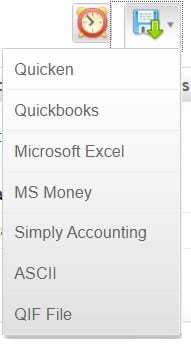
2) log in to CalendarBudget and select the Bank Import tab in the sidebar (it’s the new 3rd tab).
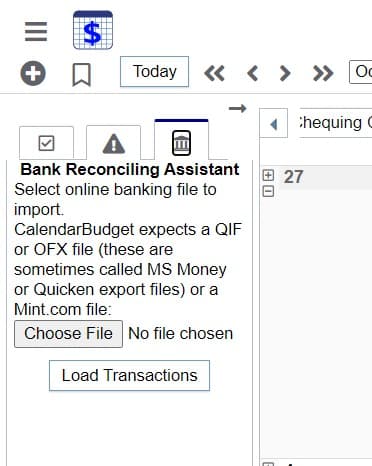
Click the browser and select your OFX file from step 1.
Then click the Load Transactions button.
3) You’ll now see the transactions that need to be added/merged in this list.
If the date has a red X beside it, the balance for that day is not correct. This either means that the transactions below, that are red, need to be created or merged, or that there are entries in your budget plan on the calendar that did not actually happen on that day that should be deleted or moved into the future.
If the red transaction already exists in the calendar but just has the wrong amount, or is on the wrong date, simply drag this red transaction from the list onto the corresponding calendar entry. You’ll then be prompted to confirm the update of that calendar entry to move to the correct date and update the amount. The original transaction name and category will be preserved.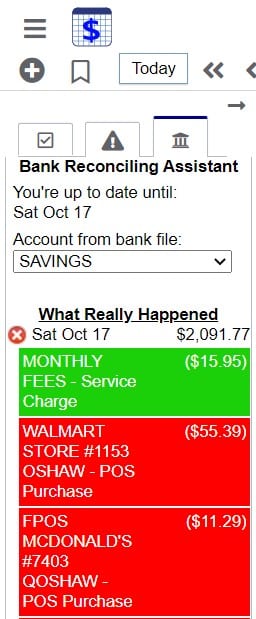
If the red transaction needs to be created (it doesn’t already exist in the calendar), simply drag it to any blank spot or day header on the calendar and you’ll be prompted to create that entry and optionally give it a more descriptive name and category.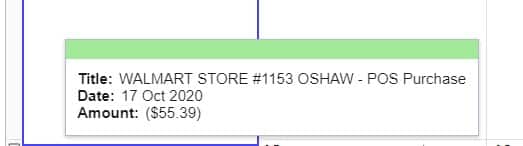
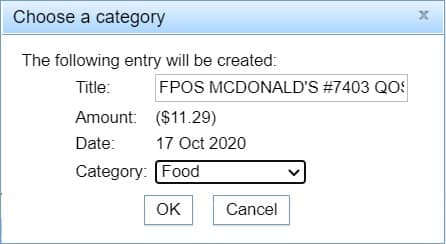
After a few minutes of reconciling using this new Bank Reconciliation Assistant, even a budget that has been neglected for a few weeks is easily updated with no frustrating addition, subtraction, and flipping between screens trying to compare balances on your budget and online banking transaction history.
This feature has been a long time coming for CalendarBudget. Already I’ve been using this and it’s a HUGE relief compared to the old way. I hope you find the same.


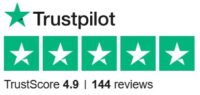
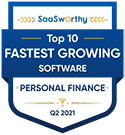




Leave A Comment